Did you know that you can use the Windows 7 operating system up to 120 days easily without activation? Although we recommend you purchase a valid license and activate your copy of Windows 7 as soon as possible, the final (RTM) version of Windows 7 trial can be used up to 120 days.
You can even use this trick to test Windows 7 before you go out to buy a copy of Windows 7 for yourself. We used to use this trick in the early days of Vista to check its performance and of course to play with it.
Use the Windows 7 trial even after 30 days
To use Windows 7 trial copy even after the initial 30-days and up to 120 days, you need to execute a simple command at the Command Prompt with administrative privileges. Below are the step-by-step instructions.
Step 1: Go to Start >All Programs >Accessories >Command Prompt, right-click on Command Prompt and select” Run as administrator”. This helps you use the Command Prompt with administrative privileges.
Step 2: Type slmgr -rearm and hit enter.
Step 3: Wait for a few seconds to get the confirmation message from Windows.
Step 4: Once you see the confirmation message, close Command Prompt and reboot the system to get 30 days of the free trial period. Repeat the steps again after the 30 days to get another 30 days. You can execute this command three times.
Step 5: Now, simultaneously press Windows Logo and Pause/Break keys to see Windows 7 activation status.
This command may not work if you have already entered a serial key during the installation of Windows 7. So, make sure that you haven’t entered any serial keys during installation. However, also note that this command works only thrice. So, if you would like to use it further it would be a good choice to purchase it.


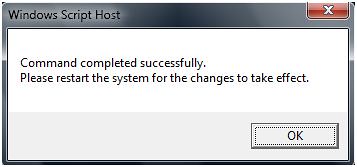
cool kid says
it didnt reconize it
squisher says
You can download download windows 7 offically from MSDN if you have the right account. Or, if your university participates MSDNAA you can get it from there.
nanngg says
Can AnyBady Tell Me Hiw To Dwonoad WINDOWS 7???
StackOveflow says
Hey, you should really rearm after 30 days, then 60, then 90, after 120 it
goes. Doing it before 30 days shortens the lifespan by the time remaining
until that day actually comes. (Sorry for being confusing.)