Windows 7 comes with a new feature named Desktop Slideshow using which the desktop wallpaper or background can be changed automatically after a specified interval of time. In the earlier version of Windows, we were missing this feature.
Windows 7 displays a basic wallpaper by default, to get you started. You can enable Slide show feature by entering Desktop Background personalization tab. I don’t like to teach here the meaning, and use of slide show feature as anyone who has been involved in the computer game knows what a slide show feature is.
Slide show feature is simple and useful as you need not look out for third-party software to do this job. The good part of this feature is, you can even use the Shuffle option to shuffle wallpapers.
How to enable and use desktop slideshow in Windows 7
Step 1: Right-click on the empty area of the desktop and select Personalize.
Step 2: Next, click on Desktop Background option from the available four options in the Personalization window.
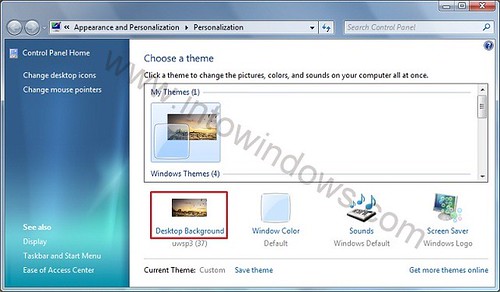
Step 3: Now, you are in the Desktop Background window. Just input the wallpaper folder you want to use as a slide show by hitting the browse button on the top right.
Step 4: You can even select your desired wallpapers by selecting/unselecting from the list.
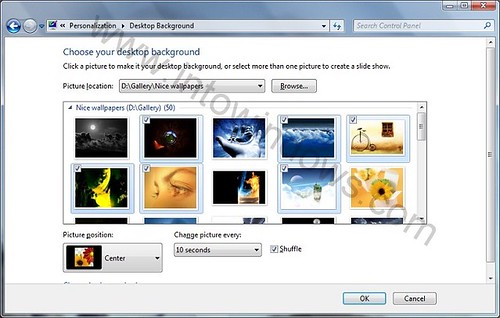
Step 5: Next step is to select the time using which Windows may change the wallpaper. Select the time from the drop-down list. Unfortunately, you can’t enter your own time here, but Windows 7 gives different time intervals to suffice your need.
Step 6: Finally, it’s your wish to select Shuffle and picture position (Center, Stretch, Tile, Resize, and Fit). Hit the OK button!
admin says
Robert, you should be able to see the option. Just right-click on desktop > Personalize > Desktop Backgroud and select your wallpapers.
robert says
in windows 7 build 7100 doesn’t appear the option to change the picture, and i don’t know how to do this