UPDATE in 2019: The tool is no longer available for download.
NOTE: You don’t need a third-party program to create a keyboard shortcut to show or hide files/folders in Windows 8 and later.
In our last post how to create Windows key shortcuts in Vista & 7, we talked about creating new Windows key shortcuts in Windows 7 and Vista. Today, we have a fantastic tool to share, which will surely delight all keyboard freaks once again.
We often use Windows Hide files and folders feature present in the Windows Explorer to hide or show files and folders. But, it’s a long procedure as we need to open Tools > Folder Options > View and finally, Show/hide hidden files option. Isn’t it a good idea to create a shortcut key to access this nifty feature?
Keybord shortcut to show/hide files in Windows 7
Well creating a shortcut to access Show/hidden files is not easy. Instead, I use a small tool called Toggle Hidden File that allows you access show/hidden files with a simple keyboard shortcut.
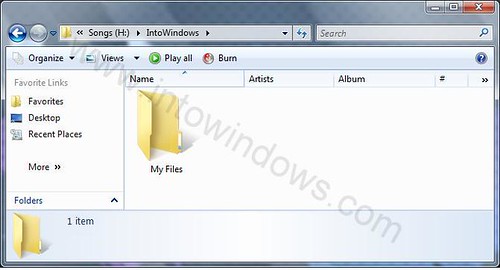
Toggle Hidden File is a small script that adds Windows explorer the ability to show/hide hidden files with a keyboard shortcut. The program is tiny and easy to install as well. Download and extract the program file from below source and then extract it to “C” (to keep it safe) drive and run the ToggleHiddefiles.exe once.
Once you add the script by running the executable file, you can use [Windows] + [H] key to show/hide hidden files or folders in Windows. This handy application works great on XP, Vista, Windows 7, and later operating systems.
|Download Toggle Hidden File|
Note: I couldn’t find the original source of this file as I had downloaded this file long time back and so, uploaded it to the above source. Credit goes to the original developer.
Sachin says
Sorry to say this does not work
the file you uploaded contains just the reg file
better if you could upload it again
Tks
Sachin
Dan says
That’s great! Thanks! Would it be possible to run it from a USB flash drive on another computer and use the function?