One more article on the WinRAR context menu problem. Last week, we discussed Adding missing WinRAR entries to the right-click context menu upon request from a reader.
In this post, once again, I will be focusing on the WinRAR context menu problem. The problem can be seen in the below image where the context menu width is not normal.
Most of Windows users think that the wide context menu problem is due to some virus or Trojan attack. Initially, even I was a bit confused about this. But, when I opened the WinRAR settings for some other work, I came to know that the actual problem is within the WinRAR settings. The procedure to get rid of this problem is almost the same as the previous problem, which I have mentioned at the beginning of this post. But, anyway, below are the instructions to solve this problem.
Fix the wide context menu in Windows
Step 1: Open WinRAR from the start menu entry. If you can’t see the WinRAR entry in the start menu, go to C:\Program Files\WinRAR (where “C” is your OS drive), and double-click WinRAR.exe to open WinRAR.
Step 2: Switch to the Options tab and then open the Settings option.
Step 3: In the Settings dialog, switch to the Integration tab.
Step 4: In the Shell integration section, check the option named Integrate WinRAR into shell. Click the OK button. If the option is already selected, deselect the option, click OK, select the option again and then click OK.
Now, you should see the normal context menu in Windows.
Our how-to remove unnecessary WinRAR context menu entries guide might also interest you.
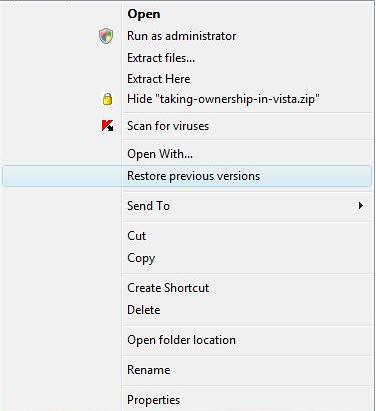
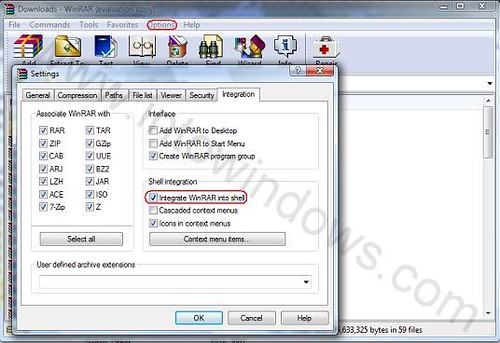
Vipsis says
:( Didn’t helped me. I’m using Win 7 RC
Chrisk says
Hello,
First, I want to say thank you for the tip.
I wanted to mention that for some this problem can be resolved by just disabling the Winrar Icons within the context menus. The option for this is in the same place as disabling the context menu all together.